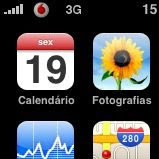 Are you tired of having some plain text operator indicator in your iPhone display?
Are you tired of having some plain text operator indicator in your iPhone display?How about replacing it for something more hi-tech and stylish?
How to replace the operator text for a nicer logo?
That's what I'm about to explain to you...
For instance, in my case, my iPhone showed Vodafone Portugal indicator "VF P" which now became a much nicer Vodafone symbol:
Top: the new improved Vodafone logo
Bottom: the old "VF P" text
Bottom: the old "VF P" text
Although it requires some messing around with files, you don't have to jailbreak your iPhone, nor hack it any complex way - we'll be using the official ipcc file (iphone carrier configuration files) and just replace the default images the iPhone displays.
For that, you first need to get your carrier/phone operator .ipcc file. (You can use this method, to get it from apple itself - just be sure you get the correct file for your carrier/country; and doule check you choose the latest version.)
As always, the first step is to make a full backup before messing with anything else. Although this is a straightforward low-risk procedure, you never know what might go wrong.
Which reminds me....
[Disclaimer: I'm not responsible for anything going wrong and ruining your iPhone!]
Once you get the .ipcc file for your carrier:
- Change the .ipcc file extension to .zip;
- Unpack the file to a working folder;
- Inside the payload folder you'll find your carrier folder (something like: Payload/Vodafone_pt.bundle) and you just need to replace those two png image files for some new ones (keeping their original names).
For instance, for Vodafone and Optimus (you could use these):


- Then you just need to pack everything into a new .ipcc file
- And then you can send the altered ipcc to your iPhones using iTunes, by pressing the ALT key while choosing restore. It will ask you for a file location; choose the one you've just crated and it's done!
Update: If iTunes doesn't let you select the .ipcc file, on a Mac you'll have to do this:
defaults write com.apple.iTunes carrier-testing -bool TRUE
... or, in Windows:
“%CommonProgramFiles%\Apple\Mobile Device Support\bin\defaults.exe write com.apple.iTunes carrier-testing -bool TRUE”
This is how you change your carrier logo in the iPhone without jailbreaking.
The end result:
P.S: Of course, nothing stops you from choosing any other custom made image to show off your iPhone - just customize it as you please. You can have your iPhone displaying your loved ones, favorite team, or any other thing in there.









hi great tutorial just what i was looking for. i will be giving it a try but i was wondering what the image size should be to fit well in the space.. thanks!
ReplyDeleteI wouldn't mess too much with its dimensios.
ReplyDeleteIf you can fit your image into the same 31x20 pixels size, that would probably be best. :)